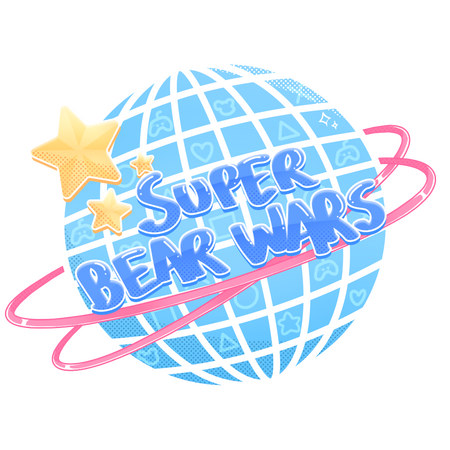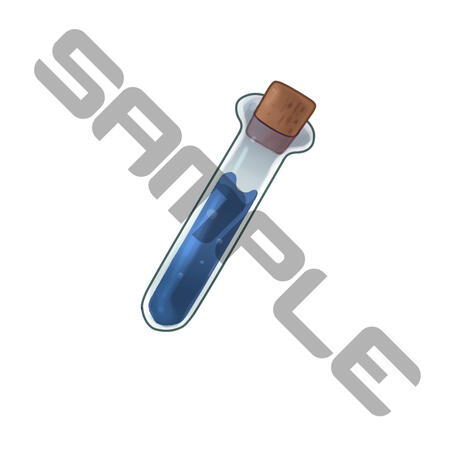Hey there, I'm superbearwars! I’m a digital artist and music producer. I’m also a Vtuber streaming on Twitch.Art commissions are currently OPEN!
Music commissions are currently OPEN!I make free VTuber assets too, so please check out my Ko-fi shop!
All prices may vary based on complexity. Ask me for a quote!
PNGtuber & Character Art
Full color character illustrations - hard or soft shading
| Type | Expected Delivery Time | Price (USD) |
|---|---|---|
| Fullbody | 2-6 Weeks | $120 |
| Halfbody | 2-6 Weeks | $80 |
| +2 Extra Expressions | N/A | $20 |
| +1 Extra Pose | N/A | $20 |
VTuber Assets (PNG)
Props, decorations, accessories - includes recolors
| Type | Expected Delivery Time | Price |
|---|---|---|
| Single Item | 1-2 weeks | $30 |
| 2-Pack of Items | 1-2 weeks | $50 |
VTuber Assets (Live2D)
Props, decorations, accessories, pets, & more
| Type | Expected Delivery Time | Price |
|---|---|---|
| Single Item | 2-6 weeks | $45 |
| 2-Pack of Items | 2-6 weeks | $75 |
Twitch Emotes
| Type | Expected Delivery | Price |
|---|---|---|
| Single Emote | 1-2 weeks | $20 |
| 5-Pack of Emotes | 2-4 weeks | $60 |
TERMS OF SERVICE
I DO DRAW:
Chibi
Human
Mecha
Furry
Animal
Ask me about your weird-ass OC, I’ll probably love them.
I DO NOT DRAW:
NSFW
YOU CAN:
Use my work in monetized projects such as streams or videos
Recolor my Live2D items as much as you want
YOU CANNOT
Re-sell or Re-distribute my work
Claim my work as your own
Payment up-front via PayPal invoice.
Quotes may vary based on complexity.
Refunds available ONLY if I am unable to complete work on your commission.
Ask me about rush service.
Please credit my Twitter, Carrd, or Twitch.I reserve the right to create and monetize derivative works.
(If you commission me for cat ears, I can still create and sell cat ears. I will NOT create derivative works based on your OC.)To commission me, please contact me via Discord (@superbearwars) or the Twitter or email links in the footer below.
Video Game-Style BGMs
Music for your OC, stream, etc.
A license for commercial projects--like streams, videos, or games--is available as an add-on except for the “Skeb Style/Mystery Box” tier
| Type | Expected Delivery Time | Price (USD) |
|---|---|---|
| “Skeb Style/Mystery Box” | 2-6 Weeks | $30 |
| 0-1 minute | 2-6 Weeks | $60 |
| 1-2 minutes | 2-6 Weeks | $100 |
| +Commercial License | N/A | $50 |